
PowerPoint for the web automatically saves your work to OneDrive, in the cloud.
(This kind of operation in Microsoft 365 is often called Save As, but in Microsoft 365 for the web apps it is Save a Copy or Download As.)
To save to another location (such as your computer or a USB thumb drive), or to save a copy, click a procedure heading below and follow the steps.
Select a heading below to open it and see the detailed instructions.
Save a copy of a presentation to your computer
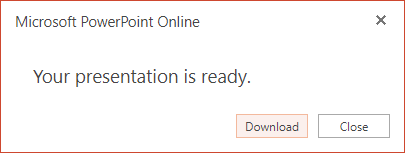
A dialog box confirms that the copy is ready to be downloaded to your computer. Select Download to continue.
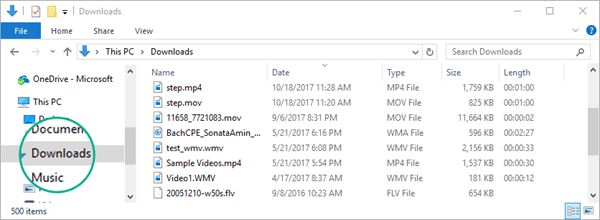
By default, the file is copied to the Downloads folder on your PC:
Chrome: Finish the download
Google Chrome displays the file name at the bottom left corner of the PowerPoint for the web task bar.
To open the downloaded file, select the arrow to the right of the file name, and then select Open.
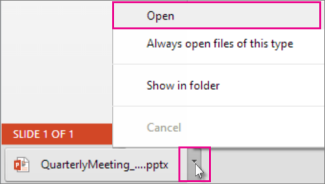
Internet Explorer: Finish the download

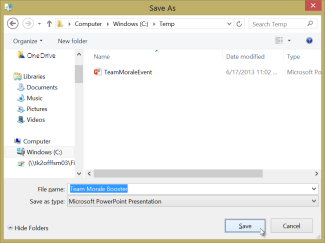
Microsoft Edge: Finish the download

Firefox: Finish the download
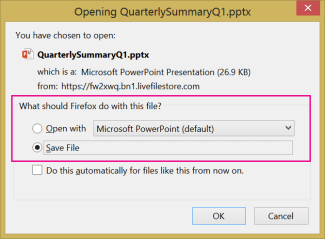
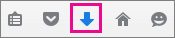
To open the downloaded file, click the down-arrow on the Firefox task bar, and then click the file, or click the folder icon to open the containing folder.
Save a copy of a presentation to OneDrive for work or school or SharePointThis feature is only available to folks who have an Microsoft 365 work or school account.
(This feature isn't available if you're using Internet Explorer version 7.)
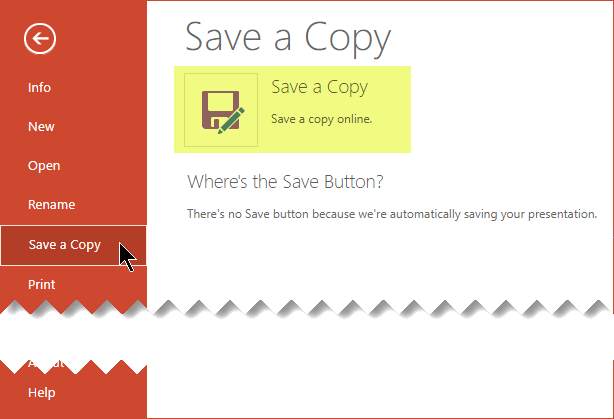
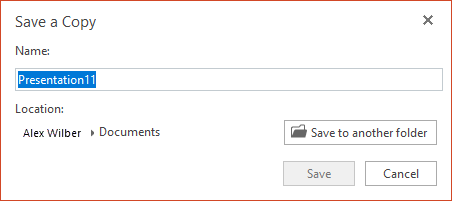
The Save a Copy dialog box opens. The default "save" location is the current folder where the original presentation is stored. If you accept that location, you must change the name specified in the Name box.
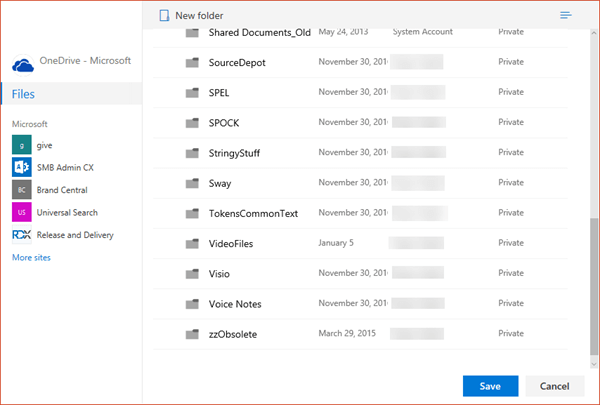
If you want to store the file in a different location, a name change isn't necessary. Select Save to another folder to change the folder where the file will be stored. In the folder navigation dialog box, locate the folder you want, and then click Save.

Some non-Microsoft online services, such as Dropbox, don't offer the same Save options as Microsoft 365 for the web does. If you don't see one of the options described here, it's because your online storage system doesn't allow it.